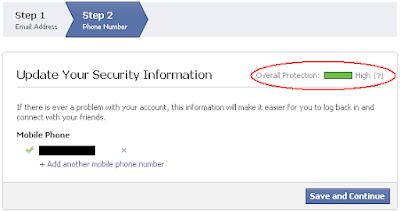You just fine tuned your profile and figured out the difference between your Newsfeed and Wall, only to discover that your Wall and Profile no longer exist (at least in their familiar form). This is because Facebook has merged the two features and completely revamped their user interface to forge the Facebook Timeline. It’s a major change, but not one that has to be intimidating. In this guide, you’ll learn how to set up, organize, and use this exciting new feature.
Like the Wall, your Timeline provides you with a less public area for interacting with friends. Like the profile, your Timeline is a repository for your personal information.
What’s different is that Timeline provides more tools for documenting your life. You can add a cover image to your Timeline that acts as a banner, choose life events and activities to include or exclude, map places you’ve been, feature your most important information, and much more.
If you don’t have the Facebook Timeline running on your Facebook account, head to Facebook’s
Timeline page and click
Sign Me Up.
Facebook’s Timeline has four main areas:
- Cover: The big block at the top of the page that contains the cover image, your profile picture, “about” information, and thumbnails for one-click access to your Friends, Photos, Likes, and any Facebook apps you choose to add to this area.
- Timeline Publisher: Similar to the Publisher in your old News Feed, Timeline Publisher lets you and your friends post content to your Timeline. Friends can post updates, photos, or places. You can post all of that plus life events, such as getting married, adopting a pet, and more.
- Stories: This area is like a scrap book, documenting your life and activities on and off Facebook in words, photographs, maps, video, and other media. The Stories area traces your life from the day you were born right up to the present.
- Timeline navigator: The Timeline navigator, in the right column, lets you quickly scroll to a specific year or month in the Timeline.
 Tip:
Tip: Hover your mouse pointer over an item in the Timeline and look in its upper right corner for options to feature the item on the Timeline and enter other preferences, such as removing the item from the Timeline. Featuring an item makes it larger on your Timeline.

The first thing you’ll want to do is add a cover image. Click Add a Cover, click Choose Photos or Upload Photo, and use the resulting screen or dialog box to complete the task. You can then drag the cover to reposition it. When you’re done, click Save Changes.
Your profile picture now appears near the lower left corner of your cover image. To use a different picture, remove it, or reposition the thumbnail, hover the mouse pointer over your profile picture, click Edit Profile Picture, and choose the desired option.
To add a baby picture, click
Born in the Timeline navigator, scroll to the bottom of your Timeline, click
+ Add a photo, and use the resulting options to choose or upload a new photo. You can also add the location of your birth, the name of the place where you grew up, your parents’ names, and your birth story.
To display a page for editing your personal information, which appears in the About section of your profile, click
Update info (just below your cover image). Use the resulting page to edit or enter any information you want to include about yourself.
For some items, you can change the share setting. Click the
share button and choose
Public, Friends, Only me, or
Custom (to enter more specific settings). If you have any friend lists, the menu contains options for sharing only with people on one or more friend lists.

Chances are good that you have a huge gap in your Timeline between when you were born and now. To fill that gap, you can post past events to your Timeline, such as your first birthday, high school graduation, and that wild night when you woke up the next morning with a tattoo.
To post a past or current event to your Timeline, use the Timeline Publisher. Click
Life Event and click the general type of event you want to add (
Work & Education, Family & Relationships, Home & Living, Health & Wellness, or
Travel & Experiences). Then, click the item on the resulting menu that most clearly describes the event.

A dialog box appears, prompting you to enter detailed information and perhaps other content, such as a photo. Enter the requested details, especially the date on which the event occurred. You can also choose to make the event public, allow only your friends to see it, or enter custom settings to control who can view the event. When you’re finished, click
Save.
 Tip:
Tip: Another way to post a past event is to scroll down the Timeline to the year/month of the event, mouse over the vertical line that runs down the middle of the Timeline, so a plus sign appears, and click the plus sign. A floating Publisher appears, and you can post your event as described above. The benefit here is that Facebook supplies the year and the month of the event for you, and all you need to do is choose the day.
(You may get different options by posting content in this way; for example, at the time we were writing this, if you click Photo in the Timeline Publisher, you get options to upload a photo or video, use your webcam, or create a photo album. But if you mouse over the line, click the plus sign, and click Photo, you only get a Choose File button.)

You can also use Facebook’s Timeline Publisher to post your status, a photo, a video, or a place:
- Status: Click in the What’s on your mind? box and type your entry.
- Photo or video: Click Photo and then click Upload Photo/Video, Use Webcam, or Create Photo Album, and use the resulting dialog box to upload or choose the desired photo or video.
- Place: Click Place. Facebook displays a two-part box divided by a dashed horizontal line. Click the area below the dashed line or click the location icon below the message area, and choose your location. Then, click in the message area (above the dashed line), type your message.
At the bottom of the Timeline Publisher are additional options. You can click the person + icon to enter the names of Facebook friends you’re with, click the clock icon to add a date (year, month, and day), click the location icon to specify where you are, and use the drop-down menu to specify who will be allowed to view the post.
After entering the desired contents and settings, click
Post.

Think of your activity log as your own private, unfiltered Facebook Timeline. It contains everything you’ve done on Facebook. You can edit your activity log to be more selective about what appears in your Facebook Timeline.
To edit your activity log, click
Activity Log (just below your cover image). Use the controls near the top of the page to display activity for a certain year or month. You can click
All (upper right) to open a menu that enables you display only certain types of activities, such as photos or comments or likes.
To include or exclude an item from your Timeline, feature it on your Timeline, choose who can view it, or enter other settings that pertain to the item, click the menu button to the right of the activity and choose the desired option.
 Important:
Important: Browse your activity log and check the share settings for various types of information and specific entries to develop a better understanding of what you’re sharing and not sharing.
Tip: To see how your Timeline appears to someone else—a specific friend or a complete stranger—return to your Timeline, open the Tools menu by clicking the button with the gear icon on it next to the Activity Log button, click
View As, and then click
Click to expand (“Click to expand” appears when you hover your mouse over you Timeline Cover photo).

Just below your cover image are thumbnails that provide quick access to your Friends List, Photos, Likes, Notes, and Subscriptions. To add a thumbnail for an app you frequently use, such as a game you play, click the arrow button to the right of the thumbnails, click a thumbnail that has a plus sign on it, and click the game or app you want to include. (If the arrow button has a number on it, that represents the number of items not shown but that will appear when you click the button to expand the area.)
You can move a thumbnail or remove it from the Featured area. Hover your mouse pointer over the thumbnail, click the edit button that appears, and click the desired option.

A Facebook friend’s Timeline is similar to yours, except you can’t change the cover or edit the contents. Use the Timeline navigator, in the upper right, to scroll to different periods in your friend’s Timeline. You can click Message to chat with or send a message to your friend. Use the tools menu (to the right of the Message button) to poke your friend, suggest friends, unfriend your friend, and more.
To subscribe to a friend’s posts, click the
Subscribe button, which is just below the cover image. After you subscribe, hover the mouse pointer over the
Subscribed button to view options for the type and amount of updates you want to appear in your News Feed. You’ll also see an option to Unsubscribe.

Use the Timeline publisher to post status updates, photos, and your location to your friend’s Timeline.

The Timeline is one of the biggest changes to Facebook since its inception, and one of its most exciting. Once you get the hang of it, you’ll find all kinds of ways to utilize this great new feature. Have fun!






 This is necessary for all FBML widgets using the fb tag. So if you have already added the namespace while adding some other FB plugin, then you can skip this.
This is necessary for all FBML widgets using the fb tag. So if you have already added the namespace while adding some other FB plugin, then you can skip this.
 Tip: Hover your mouse pointer over an item in the Timeline and look in its upper right corner for options to feature the item on the Timeline and enter other preferences, such as removing the item from the Timeline. Featuring an item makes it larger on your Timeline.
Tip: Hover your mouse pointer over an item in the Timeline and look in its upper right corner for options to feature the item on the Timeline and enter other preferences, such as removing the item from the Timeline. Featuring an item makes it larger on your Timeline.



 A dialog box appears, prompting you to enter detailed information and perhaps other content, such as a photo. Enter the requested details, especially the date on which the event occurred. You can also choose to make the event public, allow only your friends to see it, or enter custom settings to control who can view the event. When you’re finished, click Save.
A dialog box appears, prompting you to enter detailed information and perhaps other content, such as a photo. Enter the requested details, especially the date on which the event occurred. You can also choose to make the event public, allow only your friends to see it, or enter custom settings to control who can view the event. When you’re finished, click Save. Tip: Another way to post a past event is to scroll down the Timeline to the year/month of the event, mouse over the vertical line that runs down the middle of the Timeline, so a plus sign appears, and click the plus sign. A floating Publisher appears, and you can post your event as described above. The benefit here is that Facebook supplies the year and the month of the event for you, and all you need to do is choose the day.
Tip: Another way to post a past event is to scroll down the Timeline to the year/month of the event, mouse over the vertical line that runs down the middle of the Timeline, so a plus sign appears, and click the plus sign. A floating Publisher appears, and you can post your event as described above. The benefit here is that Facebook supplies the year and the month of the event for you, and all you need to do is choose the day.

 Important: Browse your activity log and check the share settings for various types of information and specific entries to develop a better understanding of what you’re sharing and not sharing.
Important: Browse your activity log and check the share settings for various types of information and specific entries to develop a better understanding of what you’re sharing and not sharing.

 Use the Timeline publisher to post status updates, photos, and your location to your friend’s Timeline.
Use the Timeline publisher to post status updates, photos, and your location to your friend’s Timeline. The Timeline is one of the biggest changes to Facebook since its inception, and one of its most exciting. Once you get the hang of it, you’ll find all kinds of ways to utilize this great new feature. Have fun!
The Timeline is one of the biggest changes to Facebook since its inception, and one of its most exciting. Once you get the hang of it, you’ll find all kinds of ways to utilize this great new feature. Have fun!